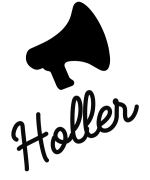ADDING A NEW RATE
- Click settings icon
- Click on rates
- Click add new rate
- Toggle fixed rate on/off
SETTING NAVIGATION
- Click settings icon
- Click navigation
- Select type from drop down
- Toggle auto-start (Holler)
- Toggle download 2 mile cache
- Toggle auto-mute
GO ONLINE / OFFLINE
Go online and offline to receive and bid on Holler work.
- Click online, bottom icon or top rate
- Click top rate
- Select rate
- Click online block or icon to go offline
ADDING A MANUAL BOOKING
- Click + icon
- Set pick up location
- Set destination
- Add waypoint
- Set time & date
- Click next
- Select rate to view booking information
- Add customer details
- Add additional notes
- Confirm ok to save details
- Confirm booking
EDITING MANUAL BOOKING
- Click Vehicle icon
- Select journey to edit
- Click edit
- Edit journey as required
- Recalculate route
- Confirm details
- Confirm booking
CANCELLING MANUAL BOOKING
- Click Vehicle icon
- Click booking to cancel
- Click cancel booking
- Confirm cancellation
ADDING A DESTINATION POINT
- Click search icon
- Set destination
You now have destination set and will only receive offers from Holler on work which takes you towards your destination.
REMOVE DESTINATION POINT
- Click top right X
- Click + magnifying glass
- Select and cancel destination
You will now receive offers on all bookings in the area from Holler user app.